Running a Jupyter Notebook Server with Docker
If you study or work with Data Science in Python, Jupyter Notebook is an essential tool. In this tutorial, we will set up a Jupyter Notebook server using Docker, providing a ready-to-use environment without complex manual configurations.
Requirements
To reproduce this environment, you must have Docker Engine installed on your computer.
To install Docker, follow the instructions for your operating system here: Install Docker.
Step 1: Create the Folder Structure
Open a terminal and run:
mkdir -p ~/dev/docker/jupyter-server/work
cd ~/dev/docker/jupyter-server
Step 2: Create the Dockerfile
We will create a Dockerfile based on the minimal-notebook Jupyter image. Other options are available here.
Create a Dockerfile with the following content:
FROM jupyter/minimal-notebook
COPY ./requirements.txt /tmp/requirements.txt
RUN pip install -r /tmp/requirements.txt
Step 3: Create the requirements.txt
List the required Python libraries for your projects in requirements.txt:
numpy==2.2.4
pandas==2.2.3
openpyxl==3.1.5
matplotlib==3.10.1
Step 4: Create the docker-compose.yml
The docker-compose.yml file simplifies service configuration. The work directory will be used to store notebooks.
services:
jupyter:
container_name: jupyter-server
build:
context: .
user: root
volumes:
- ./work:/home/jovyan/work
ports:
- 8888:8888
command: "start-notebook.py --ServerApp.root_dir=/home/jovyan/work"
Step 5: Start the Server
Run the container:
docker compose up -d
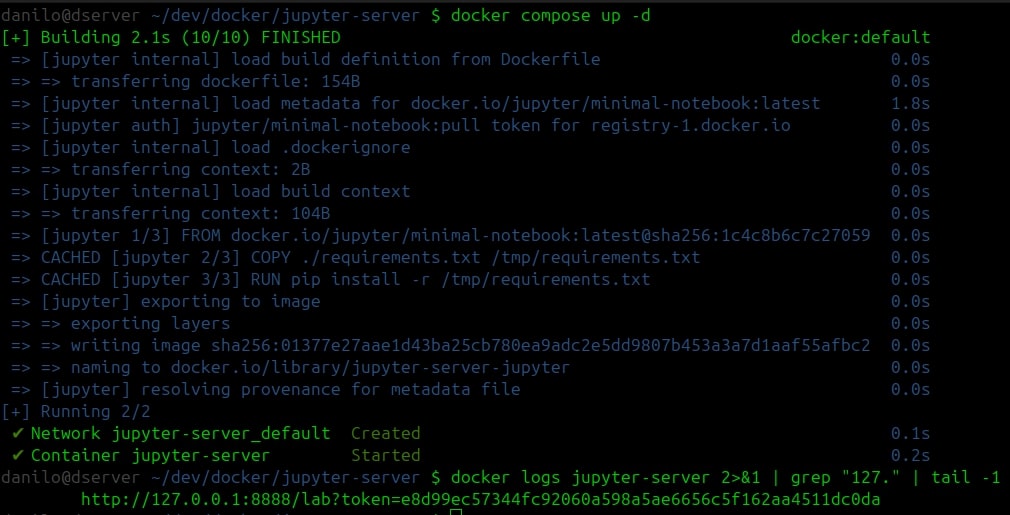
Step 6: Access the Server
To get the access URL, run:
docker logs jupyter-server 2>&1 | grep "127." | tail -1
Copy the displayed URL and paste it into your browser, example:
http://127.0.0.1:8888/lab?token=e8d99ec57344fc92060a598a5ae6656c5f162aa4511dc0da
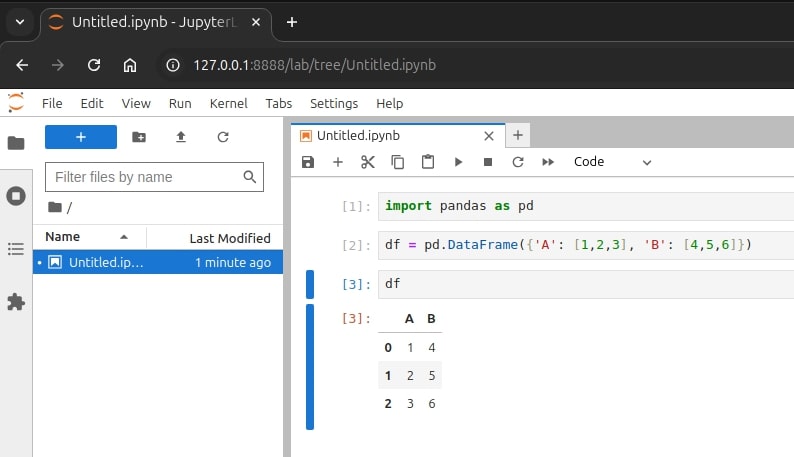
Tip: Using Jupyter in VSCode
If you use VSCode, you can connect to the Jupyter server to run notebooks directly in the IDE. Just enter the Jupyter URL when running notebook cells for the first time.
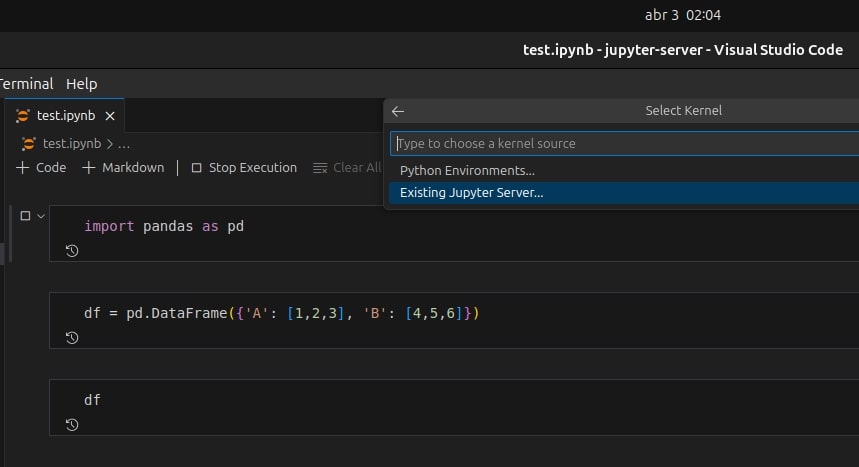
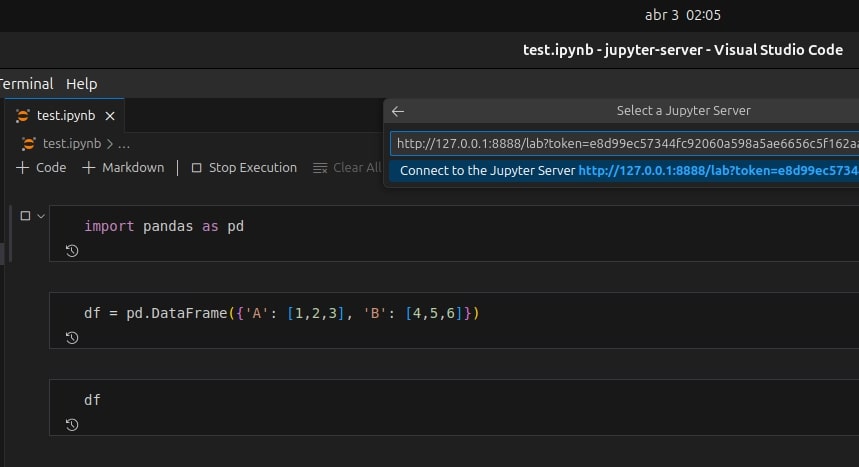
Step 7: Stop the Server
To stop the Jupyter Notebook container:
docker compose down
Now, you have a Jupyter Notebook environment set up with Docker, ready for Data Science projects! 🎯